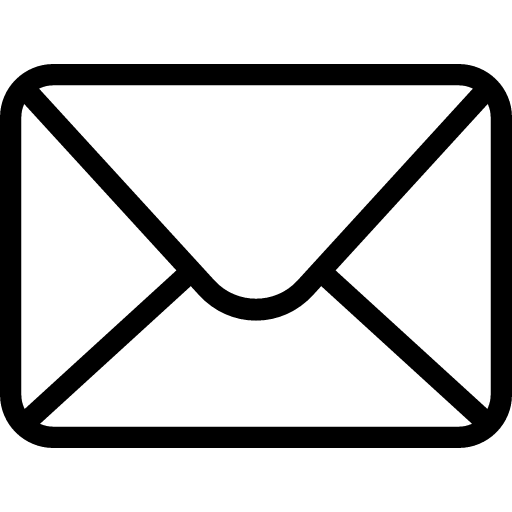
Occasionally, on Twitter, someone will post a screencap (more like a screamcap, amirite?) of the email notification badge on their phone. Invariably it reads over 100, or in some cases even over 1000. I find this baffling.
Question
How many emails do you get each day?
How many emails do you get each day, really? How many of them are useful?
My Answer
I probably get around 10-30 emails per day.
I get more like 5-8 emails per day, really.
How do you do that?
The trick? It’s to get as many emails that you don’t really need to see to bypass your inbox.
It takes a little work upfront, but like any good system, it’ll save you a lot of hassle (and a lot of red notification badges).
I’m not quite an inbox zero kind of girl, but I do have a few stipulations:
1. No notifications
2. Only useful or to-be-actioned emails stay in my inbox
3. Newsletters, press information and mass emails bypass the inbox.
So, here are some ways that I reduced the amount of email that hits my inbox.
1. Unsubscribe
Been signed up for hunners of marketing emails that you didn’t want, or even newsletters you thought you’d read but don’t? Take half an hour to go through and unsubscribe from them manually.
Similarly, unsubscribe from social media-related emails. I can’t imagine a situation where you’d actually email notifications from Twitter letting you know that a spambot followed you. I mean it! UNSUBSCRIBE.
2. Unroll.me
There’s this great script called Unroll.me (also their URL) that can really help you to clear out your inbox. It has a few features:
The Roll-Up – Select the people whose emails you don’t need to see right away, and add them to your roll-up. This is a daily digest that gathers together all of your newsletters, or notifications, or other mail that’s low priority.
My roll-up includes business newsletters, addresses that only send me press releases, account-related marketing emails I haven’t figured out how to turn off, bank statement alert emails, and any account notifications that are occasionally useful.
Unsubscribe – You can also unsubscribe from emails within Unroll.me. I prefer to unsubscribe manually and get off people’s mailing lists altogether, but this is a good option for accounts that want you to sign in to unsubscribe, or even to hide emails from press lists or other nonsense emails with no manual option.
3. Create rules
Another way I keep my inbox tidy is by creating rules. Often these capture things like press emails that come from new addresses that aren’t in my contacts.
To give an example, one such rule is: If body includes “press” “screening” and “London”, mark as “Press”. Since I’m in Scotland and most of these are irrelevant, I don’t have to worry about missing much. These emails go straight into my “Press” folder, which I only need to check when I’m pitching reviews.
4. Use folders
As hinted at above, I have a filing system for emails. This might sound complicated, but you could have just a few key folders.
The folders I find most useful are:
Accounts – sign-up emails, orders.
Accounts/Work – as above, related to my business.
Friends – personal emails.
Work – work-related emails.
Work/[Client name] – work-related emails relating to a particular client or project.
Press – press releases, screening invites, etc.
Unroll.me – automatic folder containing my roll-up items.
5. Work on your methods
When I get up in the morning, I check my emails. Anything that has slipped through the net or isn’t important (e.g. an order dispatch notice, or a ‘thank you’ that doesn’t require a response) goes straight into folders.
Only emails that require your attention should remain in your inbox.
Now, most wisdom dictates that you should’t use your inbox as a to-do list. I agree, but I also like to keep relevant emails in my inbox until they’ve been ticked off. If I’m awaiting a response, I’ll file the email away unless I need that reminder there.
The result
The result? My inbox stays, if not at 0, under 10.
While my methods might not work for you, I know from experience that making moves to organise your inbox can really reduce your stress levels. It removes digital and mental clutter, gives things a sense of order. Most importantly, it allows you to focus on the important things first.
Your Turn
What are your best tips for streamlining your emails? Share them in the comments or shoot me a tweet @robotnic.
Leave a Reply